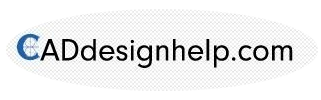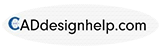A Beginner’s Guide to Making Your Own 3D CAD Drawings
New varieties of project files have co-evolved with computer-aided design (CAD) throughout its history. Autodesk’s AutoCAD, which implemented the DWG file format, was one of the first viable PC alternatives for CAD. This was Autodesk’s patented method of storing 2D and 3D images created in AutoCAD, as well as all associated metadata.
DWG became the mainstream 3D CAD file format as the industry advanced. However, as CAD systems evolved and extended their capabilities, they required innovative ways to store new technologies while maintaining novel code and remaining graphics-focused. To meet this demand, a slew of new 3D CAD file formats have been created.
3D CAD Tools to Create Files
Engineers and designers will create realistic virtual models of parts and assemblies with 3D modeling or CAD. These models can then be 3D-printed, CNC manufactured or used to run complex simulations. Before any physical models are developed, a wide range of parameters, such as strength or temperature resistance, can be simulated, allowing for a much faster and less expensive workflow.
Solid Modeling
Solid modeling produces solid 3D models that behave like physical objects, with a logical workflow that resembles the processes that would be used to make the part. Extrusion, drilling and threading are examples of these activities. To build the desired component, solid models can overlap, combine and remove objects from one another.
Another benefit of solid modeling is that it is normally parametric, which means that adjustments or parameters are saved at each stage of the modeling process and can be edited at any point during the design process. This is very useful because it helps you to easily change the model’s features without having to recreate the component from scratch.
Assembly modeling, which allows individual parts to be assembled to form complex models, is also an important stage in solid modeling. Standard parts, such as fasteners or bearings, may be inserted into assemblies that have been downloaded directly from the manufacturers. Motion elements may also be added to assemblies, allowing for thorough motion analysis to determine the design’s overall performance.
Surface Modeling
Surface modeling is typically used for a product’s more aesthetic features. This type of CAD software makes it much easier to construct organic and free-form geometry. Many of the limitations that exist in solid modeling do not exist in surface modeling, although this comes at the expense of being less accurate at times.
Surface modeling, as the names indicate, mainly consists of the part’s surfaces, with no solid interior. The segment can then be filled and used for 3D printing until it has enough surfaces to close it. Since surface modeling is usually not parametric, it can be difficult to go back and make adjustments while designing designs.
That type of modeling software has advantages and disadvantages that must be considered depending on the type of design being created. To combine the advantages of both solid and surface modeling, it is often necessary to use both.
Sculpting
Sculpting, also known as organic modeling, is primarily used to create freeform surfaces with intricate details like characters, jewelry or organic forms found in nature like trees or rock formations.
Classical sculpting software packages like Pixologic’s ZBrush or Autodesk’s Mudbox were created with this in mind. They enable digital sculptors to start with a simulation ball of clay and control their object with brushes that represent classic sculpting tools like a small rake or thumbs to shift, add or remove material from their object using a pressure-sensitive drawing tablet or monitor.
Artists use these techniques to build sculptures made up of tens of millions of polygons that capture all the intricate nuances of a character’s face so that they can be brought to life in big-budget movie productions.
Prepare a Technical Drawing in 7 Steps
Modern CNC machining services can read the geometry of a component directly from the 3D CAD document. While technical drawings are not required to request a quote, they are still very relevant and commonly used in the industry because they help the designer/engineer and the machinist communicate technical specifications more effectively.
Step 1 – Place the most important views and focus the orthographic in the drawing, allowing sufficient space between them to include measurements.
Step 2 – Consider implementing section views or detail views to your part if it has internal elements or areas that are difficult to dimension.
Step 3 – Including all views, add construct lines. Centerlines (used to describe planes or axes of symmetry), center points and center mark shapes are all examples of construction lines, which are used to define the location of the center of holes or circular patterns.
Step 4 – Start with the most important dimensions when adding dimensions to your drawing (more tips on this are given in the next section).
Step 5 – Both threads must be defined in terms of their position, height and duration.
Step 6 – Add tolerances to features that need more precision than the standard tolerance (.125mm or .005in in 3D Hubs).
Step 7 – Fill in the title block to make sure the notes have all relevant material and guidelines that go beyond standard practices (surface finish, deburring, etc.).
3D CAD Software File Formats
There are two types of CAD file formats: native and neutral. Native CAD file formats are licensed intellectual property of the device by which they’re used. Neutral CAD file formats are open-format and not copyrighted by any particular CAD software.
Native Software File Formats
Native CAD formats make up a large portion of the most common 3D CAD file formats. This is because native formats generate and make available the most detail about your 3D CAD file. Since they’re built on a single application, they can fully use all of the program’s functionality rather than skipping over elements that more general or neutral 3D CAD file formats skip.
SolidWorks (.sldprt and .sldasm) – These two SolidWorks file extensions stand for “SolidWorks Component” and “SolidWorks Assembly,” respectively. Information on individual components within a structure is contained by .sldprt, and it allows for a comprehensive review that can then be contrasted to how it works with the rest of the 3D CAD file. It’s also useful for defending intellectual property because it allows you to share with colleagues only the pieces of a structure that are needed.
The .sldasm file format is the exact opposite; it’s a 3D CAD file format that combines all of the components into a single file so you can see how they go together. Remember that .sldprt and .sldasm files work better together to give you a complete view of your 3D CAD file.
Inventor (.ipt and .iam) – Autodesk Inventor, like SolidWorks, has complementary formats for components and assemblies. The format .ipt represents a single design element, like a single ball bearing in a wheelset, while the format .iam is designed for files with several communicating parts, like a screw passing through a latch. With certain drawbacks, you can import these Inventor files into Autodesk’s 3DS Max software to animate your 3D CAD files.
SketchUp (.skp) – SketchUp and its 3D CAD file format were originally created by @Last Software and purchased by Google in 2006 and Trimble in 2012. Since then, the latter organization has worked to make it a user-friendly method of creating and sharing CAD files. The SKP format also includes backup and archive features, which are useful if you’re working on several projects at once or want to draw on previous versions’ info. The great thing about SketchUp is that you can save your 3D CAD files as individual parts that you can reuse in other sketches.
Neutral File Formats
3D formats that are neutral are useful for sharing between CAD programs. Since these 3D CAD file formats don’t capture as much information as native CAD files, they lose some fine detail when used, but they’re useful for collaborative work.
Here are a few open-source 3D CAD file formats that will allow you to share your work with anyone who is interested:
Stereolithography or “Standard Tessellation Language” (.stl) – The .stl file format was created by 3D Systems and uses rough triangles to represent the surface shape and area of your 3D CAD design. It is used for fast CNC prototyping, 3D printing and device production and represents original information without individual units. It’s mostly used in binary form to save space, and it’s compatible with a variety of other CAD software.
STEP (.stp and .step) – STEP stands for “standard for the exchange of product model data” and is an ASCII format for storing 3D models. Many manufacturing industries prefer .step for pricing parts before they are produced, despite the fact that the AMF 3D CAD file format stores more details. Its ISO standard share distributes 3D data so that it can be accessed by a multitude of CAD applications. The file extensions .stp and.step are compatible.
Initial Graphics Exchange Specification (.iges) – The format .iges is a national standard CAD file format developed by the U.S. Air Force that allows users to share circuit diagrams, wireframes, freeform surfaces and solid modeling representations of product models. It was created with the aim of automating the convergence of all aerospace design data, and the capability is now available to civilians who deal with standard engineering drawings, analysis templates and other manufacturing needs.
If you still need help with your CAD drawings, reach out to Scott at CADdesignhelp and he can get it finished for you. His email is info@caddesignhelp.com.